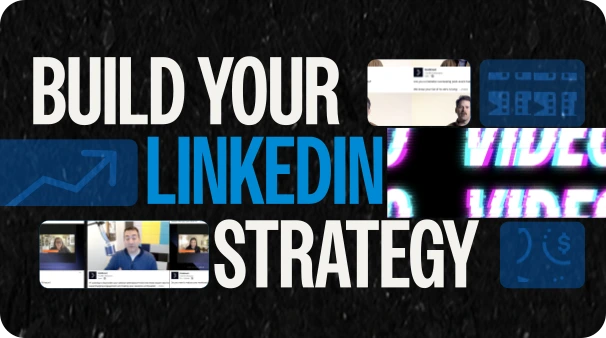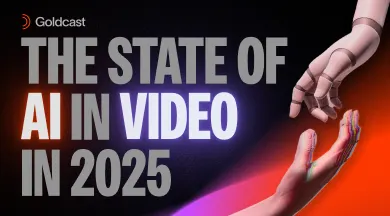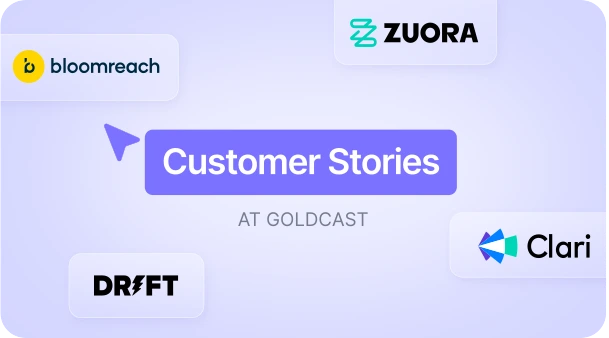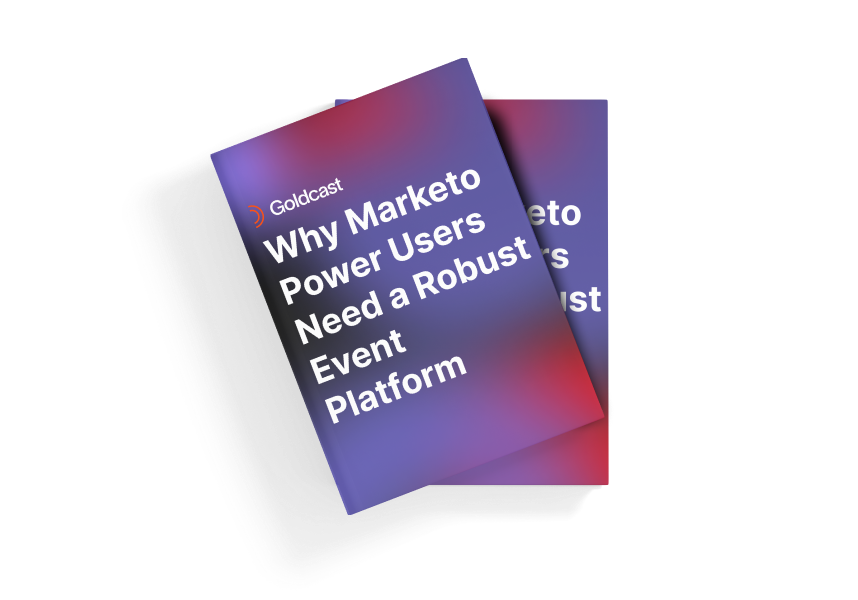Marketo Meets Goldcast: 5 Steps to Greater Efficiency and ROI
Don’t leave your event data in the dark. Amplify your event impact and transform your events into revenue with the right integrations. Marketo and Goldcast makes it easy.
If we know Marketo users, we know you’re on a mission to automate as much as possible. 🤖
Known for its unequaled automation and customization options, Marketo is a can’t-live-without tool for countless modern marketers. But are you missing opportunities by not integrating Marketo with an event platform?
If you’re not pulling your event data into Marketo, you could be overlooking key opportunities to track attendees, personalize outreach, and prove the real impact of your events.
In this step-by-step guide, we’ll show you how easy it is to integrate Marketo with Goldcast so you can drive greater efficiency and use key data from your events to increase your revenue and ROI.
Why use Marketo and Goldcast together?
In a world where prospects require multiple value-led touchpoints before they’re willing to hop on a demo, you can’t afford to leave events out of your lead scoring and attribution models.
Leading marketers are generating and accelerating pipeline through the power of scalable digital event experiences. Problem is, they can’t always prove it.
By utilizing your event data to provide actionable insights to your GTM teams, you can initiate better conversations with target accounts, faster. The right martech integrations make it easy.
Here’s how Marketo and Goldcast can amplify the impact of your events:
- Automate data sync at the event/program level
- Use your UTMs to seamlessly track your sources and campaigns
- Trigger automated follow-ups based on attendee activity
- Push qualified prospects straight from Goldcast to Marketo to Salesforce
With the power of Marketo and Goldcast, you can seamlessly track up to 16 specific actions attendees take inside your event, then use that data to tailor your post-event follow-ups and prove your event ROI.
And the best part? It’s probably a whole lot easier than you think.
![[object Object]](https://cdn.sanity.io/images/2939l4aj/production/afd6bcdfa73a35b35b36764b8eccc0254da1984a-1200x350.png?w=800)
Step 1. Install the Marketo app in Goldcast
Goldcast's Marketo integration helps you harness the full potential of your digital events by capturing key contact activity, enabling targeted list making and workflows, and making it easy to integrate your event data into your CRM.
You just need a few quick things to get started:
Permissions and access
First things first, make sure the right permissions are in place.
For that, you’ll need:
- Event Organizer access to your instance of Goldcast
- Marketo access to: Admin, Marketing Activities, WebServices, and LaunchPoint integration pages
- If they haven’t already been set up for your event, permissions to create Programs, Channels, and LaunchPoint Services
Your Marketo LaunchPoint User must have at least the following permissions:
- Access User Management API
- Read-Write Activity
- Read-Write Assets
- Read-Write Campaign
- Read-Write Person
- Read-Write Activity Metadata
- Read-Write Schema Custom Field
- Read-Write Schema Standard Field
Finally, you’ll need space for at least two custom activities in your Marketo instance.
![[object Object]](https://cdn.sanity.io/images/2939l4aj/production/9ae89b99fa9ced311b7e41fa3ccef02af0e32d2f-1800x525.png?w=800)
Your integrations don’t have to be complicated. Connect Goldcast and Marketo in just a few simple steps!
Marketo account information
Next up, to complete the integration, you’ll need the following info from your Marketo account:
- REST API domain name
- Client Secret and ID from a LaunchPoint Service
Wondering where to find these? Check out our step-by-step guide.
Installing the Marketo integration
When your prereqs are ready to roll, pop over to the Goldcast Marketplace to install the Marketo app.
When you click Install in the installation confirmation pop-up, you’ll be redirected to a screen to authenticate your Marketo account.
Use the Marketo account information you retrieved earlier and follow the rest of the steps in our easy setup guide to complete the process.
Et voilà. Your integration is now live! 🎉
Step 2. Map fields to automate workflows
With effortless field mapping from Goldcast to Marketo, you can eliminate the need for manual data entry and seamlessly transfer data from your event platform straight into Marketo and your CRM.
This includes all Standard Fields in Goldcast (and then some):
- First & Last Name
- Company
- Job Title
- Industry
- Country
- UTM tracking fields
- And more
Of course, any integration makes mapping default lead fields a breeze, but Goldcast’s custom field mapping takes you so much deeper.
This versatile feature lets you map lead fields and program member fields between Goldcast and Marketo. Here’s how.
Configuring lead and program member mapping fields
- In Goldcast, go to the Integrations section by clicking your initial in the top right corner and selecting Integrations, then Marketo.
- Navigate to the Lead Field Mapping or Program Member Field Mapping section as needed.
- To start configuration, click the blue Edit button on the right hand side.
- Make sure each default mapping (first name, last name, email) is correct.
- To add a new mapping, click the Add Mapping button at the bottom of the screen.
- Select the corresponding field names in the Goldcast and Target System (Marketo) columns.
- Choose the desired update policy and click Save.
Connecting events and cloning programs
With custom program field mapping, Goldcast makes it easy to see whether your contacts are consistently coming from the same or new sources.
This connection also lets you push data like registration and attendance status straight from Goldcast to the contact’s record in Marketo.
There are two ways to do this: by manually setting up a new program or cloning an existing program.
- Manual connection: If you’re just starting out with your Goldcast + Marketo integration, or creating an entirely new type of event, you might want to create a new Program in Marketo and then manually connect your Goldcast event.
- Cloning a Program: If you’re planning on connecting a lot of events, this super smooth shortcut can save you plenty of time. Simply set up a Base Marketo Program to use as a template for all newly connected events. Then, clone and customize it when you’re ready to connect a new Goldcast event.
When organizing a series of similar events, Goldcast enables you to effortlessly clone your base program and associate it with a new event, enabling easy and scalable setup. No need to create new programs in Marketo for each event.
And since each event is tied to a program, you don’t have to worry about fields being overridden when a contact attends more than one of your digital events.
For example, in Marketo, you’ll be able to see UTM tracking for one program member for one particular event and, if the same contact signs up for another event, you'll see that UTM tracking under their program somewhere else.
You can find easy-to-follow steps for both types of connections in this guide.
Step 3. Segment users and create lists
Now that you’ve got your event data flowing to Marketo, it’s time to put those insights to work.
Want to automatically send magic links to all your newly registered attendees? How about curating a list of just your hottest accounts to send to the sales team? Need to woo your most engaged contacts with a sweet gift or reward?
Goldcast helps you do all of the above and more by enabling you to sort and filter contacts by over 16 event activities.
Within Marketo, you can:
- View Goldcast event user engagement activities like attendance and participation
- Differentiate between live and on-demand custom activities like CTA click or resource download
- Automatically update program member status to Registered, Attended, or Attended On-Demand
- Segment lists based on event engagement activities
Creating Smart Lists based on engagement
Let’s say an event attendee asked an important question during Q&A. Nice! 🥂
When you’re done celebrating, it’s important to know what you plan to do with that information.
Use Marketo Smart Lists to segment contacts in a variety of ways, like:
- Attendance
- Engagement score
- Job titles
- Q&A submissions
- Poll responses
- CTA clicks
- Resource downloads
Whether you need to nurture existing event registrants to make sure they actually show up on the day, or give your sales team the deep, account-level insights they need for fast, need-meeting follow-up, Marketo and Goldcast are here to make it happen.
You can set all this up in the Smart Lists tab in Marketo—then take action on your segments in the next step.
Step 4. Personalize automated and one-on-one follow-ups
Why not take your event data to the next level? If you use Salesforce for your CRM, you can send a contact’s Goldcast event activity straight to a Salesforce campaign via the Flow step in Marketo.
From there, it’s easy to arm your sales team with account-level insights so they can keep the momentum from your digital event going with meaningful follow-up.
Here are a few ways Goldcast helps you use your Marketo lists to propel your outreach:
- Q&A submissions: Send these straight to your sales reps so they can head into the conversation with all the right context.
- CTA clicks: Incorporate this data into an automated workflow by making a demo request CTA a Smart List requirement. Then, send contacts an automated email specific to that CTA.
- Marketo Program status: As mentioned, Goldcast makes it easy to use your Smart Lists to add attendees to programs.
- Engagement score: Add a specific number of points to a contact’s Person Score if they had high engagement with your event.
These are just a handful of examples of what the powerful combination of Goldcast’s robust event data and Marketo’s powerful automation capabilities can do for your marketing impact.
With vast configuration options, it’s up to you to decide how you’ll leverage these tools to their full potential.
Using Goldcast custom tokens and magic links
Custom tokens are an excellent way to customize communications before and after an event.
With Goldcast’s Marketo integration, you can pull the below tokens to use however you need:
- Event title
- Event start date
- Event end date
- Event start time
- Event end time
- Event ID
- Event time zone
- Event form ID
And where would Goldcast event attendees be without magic links? (Probably still searching their Trash folder for an event link email, that’s where. 😬)
Including each registrant’s custom magic link in your event promotion and reminder emails makes it super easy for prospects to hop into your event any time—even if they’ve lost the original Goldcast email or calendar event.
Our step-by-step guide covers setting up your magic link field in Marketo, as well as all things accessing magic links.
Step 5. Prove ROI with detailed attribution data
When it comes to lead scoring, attribution, and proving the ROI of your event marketing strategy, Goldcast’s got you covered.
Goldcast’s Marketo integration is the only one of its kind that lets you sync 16 different event activities straight to the rest of your tech stack:
Registered
Event Q&A
Attended
Event CTA Click
Attended Session
Booth CTA Click
Attended Booth
Event Resource Download
Attended Discussion Room
Event Engagement Time
User Profile Updated
Event Discussion Room Engagement Time
Event Engagement Score
Event Booths Engagement Time
Event Poll
Event Broadcast Engagement Time
Once the data’s there, you can use it for any number of post-event actions in Marketo:
- Incorporate engagement data into lead scoring and MQL formulas
- Send data to Salesforce to generate detailed reports
- Analyze engagement to evaluate event content’s performance
ROI is all about knowing the whole story. Goldcast’s wide range of event activities helps you tell that story down to every last event and attendee.
Marketo and Goldcast makes life easier
Complex integrations shouldn’t keep you from getting the event marketing kudos you deserve.
Goldcast’s native integration with Marketo makes setup quick and easy—so you can start reaping the full benefits (and ROI) of your event marketing strategy.
Setup is super simple with our Goldcast + Marketo help docs, but we’re also here with real, human support whenever you need us. 😉
![[object Object]](https://cdn.sanity.io/images/2939l4aj/production/03611e2798915edc9f255db26e598cae91a2ff35-1800x525.png?w=800)
Stay In Touch
Platform
Resources
Company
Community
© 2025 Copyright Goldcast, Inc. All rights reserved.



 Upcoming Events
Upcoming Events Event Series
Event Series On-Demand Events
On-Demand Events