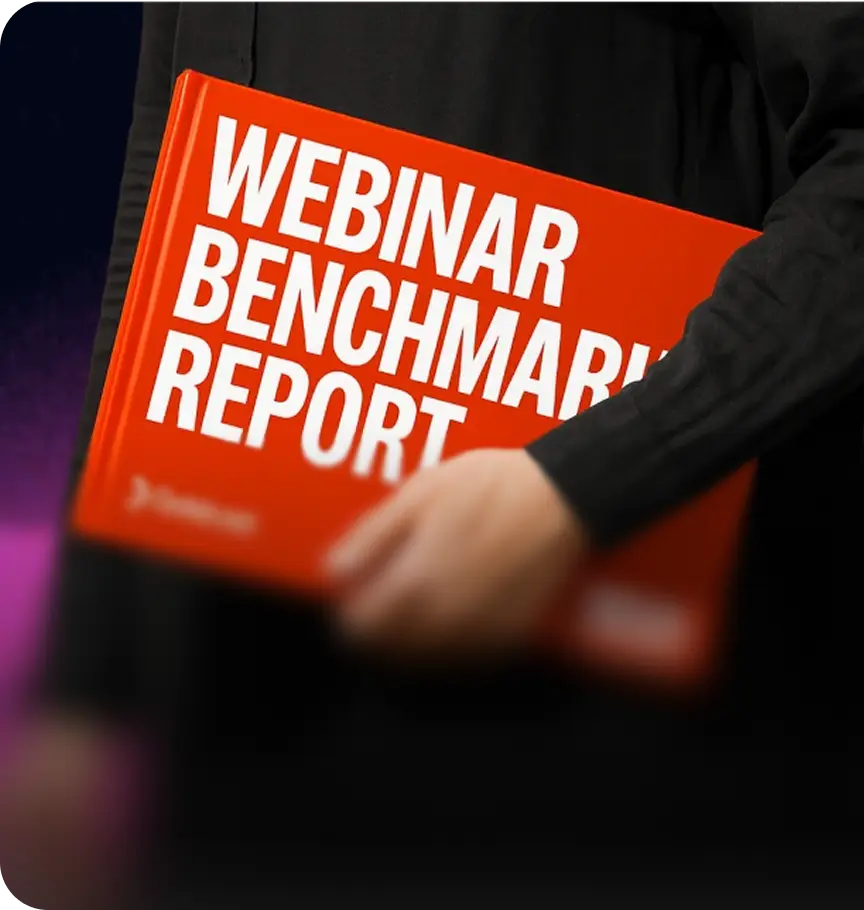The All-Encompassing Guide To Getting Ready For Your Event With Goldcast
Table of Contents
Maximize Your Marketing ROI
Join 10,000 other marketers already getting the best tips on running engaging events that boost pipeline and create raving fans.
Congrats on your decision to launch a digital event! 🎉
Whether you're gearing up for your first ever event with Goldcast or just looking to refresh your memory, think of this guide as your go-to resource for ensuring that everything runs seamlessly.
We'll walk you through the steps and best practices to help you make the most of Goldcast's features and boost your chances of a successful outcome with every event.
Let’s get started!
Preparing for your big day
As the old saying goes, fortune favors the prepared. In today's noisy event landscape, attention to detail is everything.
In this section, we'll walk you through all the essential steps, from planning and organizing to rapidly generating post-production content to boost your event’s return on investment (ROI).
With the killer combo of Goldcast and Content Lab, launching a high-impact event program is easier than you think!
Getting started guide: setting up an event
First things first, let’s get you set up.
You’ll find all the key tools and features you need, straight inside Goldcast, including an event dashboard, test event and integrations with key platforms like Wistia, Drift, HubSpot and more.
How to set up an event:
- Log in to Goldcast studio.
- From the homepage, click the “plus” icon and select the New Event button. This opens the New Event popup.
- Enter your event title in the popup.
- Next, click the Pick a Date field and choose “Single Session” or “Multi Session” depending on the type of event you want to hold. Specify the start time, duration, time zone, and date of the event.
- Click Create to complete the action and create your event.
⚡Bonus Tip: You can also create your event using a done-for-you template. All you need to do is select the Template dropdown in the New Event popup, pick your preferred template and you’re ready to go! This feature is perfect for saving time when planning a repeatable event series.
Setting up an agenda
When creating your event agenda, think about keeping it engaging and compelling to captivate your audience from start to finish.
Consider options like a thematic agenda organized by distinct topics. And don’t be afraid to get creative with it and tailor your agenda to fit the unique vibe of your event.
4 simple steps to manage your agenda:
- Log in to Goldcast Studio.
- Click the “hamburger icon” on the top left, and select the Events tab to get a list of all your events.
- From the Events list, click the event you want to edit.
- Click Program on the left panel and navigate to Agenda.
Tips for setting up an agenda:
- Leave time in your opening remarks to cover any important housekeeping items.
- Make time in your agenda to guide attendees on how to navigate your virtual event platform.
- Include opportunities for thoughtful engagement via live polls and Q&A.
- Ensure each agenda item is assigned to a clear owner prior to the event.
- Provide any pre-event resources at least 7 days before the event.
Pre-event checklist
Here's the deal: a thorough pre-event checklist is your lifeline.
It ensures that no stone is left unturned, no detail forgotten. We're talking about everything from testing your tech equipment, to finalizing the agenda, coordinating with speakers and vendors, confirming RSVPs, and more.
All the essential tasks need to be ticked off before the big day, with a clear timeline for who’s responsible for each task and by when.
Pre-event checklist:
- Ensure you turn off the Test Event toggle.
- Confirm the date, start and end times of the event and all individual sessions.
- Upload videos to any pre-recorded sessions included in your agenda.
- Confirm that you’ve added speakers to the correct sessions.
- Check for any font color mismatches that may impact readability.
- Enable the Registration Email (which includes the Magic Link) in the Email Schedule section in Goldcast Studio.
- Ensure that all speakers have completed the tech check.
- Check if you’ve set up all required integrations like Salesforce, HubSpot, Marketo, Eloqua, Pardot, etc.
- Enter the Event Space and check all buttons, navigation bars, and engagement options like chat, Q&A, polls, resources and documents to make sure they’re clear and readable.
Building a registration page
Here’s where the magic begins. Think of your event registration page as the virtual doorway to your event—it’s gotta look inviting.
From communicating the essential details to setting the tone for your event, get attendees excited about what's to come with a page that stands out and wins the registration.
To create a registration page In Goldcast:
- Log in to Goldcast Studio.
- Click the hamburger icon on the top left, and select the Events tab.
- Click the event you want to edit from the Events list.
- Click Registration --> Page & Form in the menu on the left of the screen.
- Click Edit in the Registration Page section to open the Page Builder
Once inside the Page Builder, you can:
- Edit and customize your event registration page with your own fonts and brand colors.
- Use the Editor to add new blocks, edit, hide and remove blocks, and change the global page settings.
- Use the Page styles section to change the font, background color, and font color of the entire registration page at once.
- Edit individual blocks to change a block’s color, font size, font weight, max width, and tracking.
- Click the Preview icon at the top of the Builder page to see what visitors will see when they land on your page.
Crafting emails
Emails are your direct line of communication with your attendees. They can build anticipation, provide important updates, and even persuade hesitant attendees to join.
Whether it's a save-the-date email, registration confirmation, or reminder to attendees, make sure the tone, timing, and customization come together perfectly to help boost attendance.
There are two types of emails in Goldcast:
- Automated emails are pre-defined messages you can customize and schedule to send at specific times. These can include registration confirmation, reminders, attendee follow-ups and non-attendee follow-ups.
- Custom emails don’t follow a standard schedule. Instead, you create and send them as per your own requirements.
Tips for crafting event emails:
✅ Use an attention-grabbing subject line
✅ Include a clear and compelling call-to-action
✅ Stand out with custom branding
✅ Schedule multiple reminders at regular intervals
⚡Bonus Tip: In Goldcast, you can create email templates by uploading an HTML template or creating one using the email builder. You can also edit existing templates, select email schedules and test emails to make sure they’re perfect before sending them out.
Engagement panel overview
Getting folks to attend is only half the battle. Today’s attendees don’t want to sit back and watch. Attending live is all about the networking and engagement opportunities.
Goldcast’s Engagement Panel features more than 16 activity triggers to help make the experience unforgettable—including chat threads, direct messaging, polls, Q&As, downloadable resources and more!
Tools to maximize attendee participation:
- Use separate chat threads for public, session, speaker, booth, and room to give attendees a dedicated space to connect in each part of the event.
- Let hosts, attendees and speakers know that they can also send private messages and 1:1 video chats to attendees throughout the event.
- Ask attendees to submit questions to presenters during their sessions. These questions are located under the Q&A tab on the Engagement Panel and can be submitted in text or video format. The Q&A can also be enabled and disabled as needed.
- Create polls for individual sessions for attendee surveying or engagement purposes. Be sure to set up polls prior to your event, as they're published from the Engagement Panel in the Event Space.
- Upload documents and other resources. Attendees can access these from the Docs tab on the Engagement Panel during the session.
Dry run guide and checklist
Conducting a dry run before the big day may feel like an extra step, but trust us, it's a game-changer.
To make your dry run a success, you need a detailed checklist that covers every aspect. Think about involving all stakeholders—speakers, moderators, tech support—to ensure everyone understands their roles and responsibilities.
Before the dry run
- Duplicate the event
- Edit the duplicated event
- Invite speakers, co-hosts, and other moderators to the dry run
During the dry run
- Meet and greet backstage
- Customize speaker virtual background
- Test audio and video
- Walk through the platform features
- Rehearse the event script
After the dry run
- Share event recording with participants
- Follow-up
Day of the event/execution
The big day has arrived!
With Goldcast by your side, there’s no need for event day jitters. From the speaker tech check to session moderation and data collection, we’ve got everything you need to make sure your event is a win.
Speaker tech check
- Ensure all speakers’ technology works correctly
- Send speakers their unique Magic Links
- Walk them through the Goldcast platform so they know how each feature works
Moderating sessions
- The event moderator is in charge of meeting with the speakers and/or organizers backstage.
- To go backstage, select the Agenda tab at the top of the screen then click the Enter Backstage button for the session.
- Moderators can also play media content that has been uploaded prior to the start of the event by navigating to the Media tab on the Engagement Panel of your event stage.
- You can share slides and play videos from backstage, in the audience, or on stage.
Post production
Congrats 🌟 Your event was a success. But the work doesn't end when the last attendee logs off.
In fact, what comes next is just as crucial. Goldcast’s robust data analytics and video repurposing platform, Content Lab, are here to help you squeeze every ounce of hard-earned ROI out of your event.
Goldcast data & analytics
To access cross-event reporting and ROI reporting:
- Log in to Goldcast Studio.
- Click the hamburger icon at the top left, and select the Events tab to get a list of all your events.
- From the Events list, click the event you want to analyze.
- Next, click the Analytics tab on the left panel to view event-level analytics. This tab contains the following subsections: event summary, pre-event, engagement, sessions, booths, rooms and emails.
Tips for using your event data:
- Make real-time adjustments to your event (for example, multi-day events)
- Identify your most engaged accounts
- Personalize your follow-ups
- A/B testing message formats and delivery
Content Lab
With Content Lab, Goldcast users can:
- Highlight the best event moments with AI-suggested video clips
- Easily brand and edit video clips
- Create SEO-rich blog posts in a fraction of the time
- Auto-generate post-event emails, social, and executive summaries
Access Content Lab by following the steps below:
- Log in to Goldcast Studio.
- Click the hamburger icon on the top-left and select Content. (Note: This opens your Content Lab dashboard. It contains recordings of live, pre-recorded and RTMP sessions across all your events.)
- Click the Show All or New Content button.
- Select your preferred recording to open the video editor, and start creating video clips and text summaries.
- Alternatively, click the Upload File button to upload an external video to Content Lab.
⚡Bonus Tip: With Content Lab, you can repurpose event content into blogs, webinars, and more, even while your event is still in process! For example, the team at ActiveCampaign generated social media content for LinkedIn to promote their Leap Day Extravaganza event during the actual event, resulting in a nice engagement boost throughout!
Make your next event your best yet
Go ahead and pat yourself on the back.
From building a compelling registration page to crafting engaging emails, conducting a flawless dry run, and maximizing post-event impact—you've covered all the bases to ensure your event's success!
Armed with your blueprint for success, you’re ready to go forth and create something extraordinary. And at Goldcast, we’re here for you every step of the way.
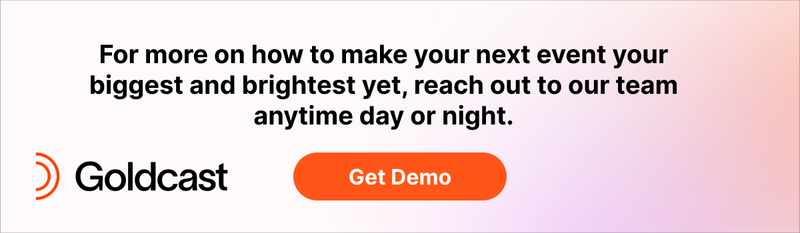
Transform Your Video Marketing with AI
Stay In Touch
Platform
Resources
© 2025 Copyright Goldcast, Inc. All rights reserved.





 Upcoming Events
Upcoming Events Event Series
Event Series On-Demand Events
On-Demand Events