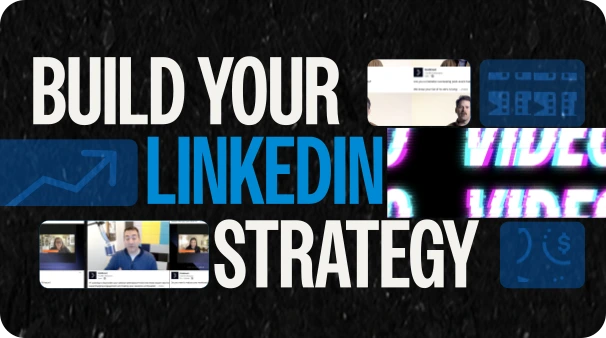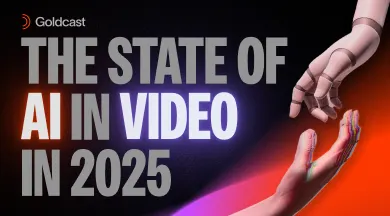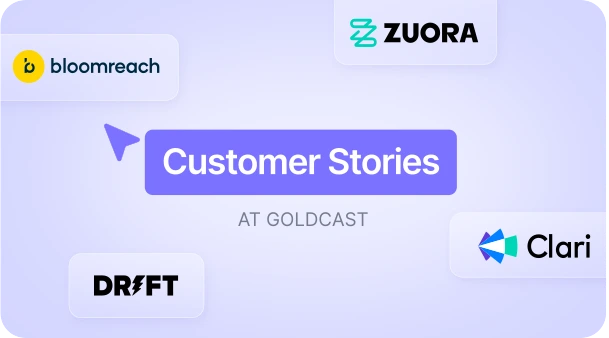15 Ways Goldcast Provides The Easiest Speaker Experience
Maximize Your Marketing ROI
Join 10,000 other marketers already getting the best tips on running engaging events that boost pipeline and create raving fans.
Your speakers deserve the VIP experience — even for your digital events. But when you’re relying on Slack messages and virtual chats instead of firm handshakes and in-person tech checks, there’s a lot that can go wrong.
At Goldcast, we’re here to help make sure your speakers get the same level of care your attendees have come to expect, with features that make setting up, entering, and presenting as simple and seamless as it can (and should) be.
How exactly? Allow us to explain. 😉
The best speaker features
- Guide to speaking at event
- Magic links
- One-step tech-checks
- Rich speaker profiles
- Easy speaker management
- Hide speakers as needed
- Digital backstage area
- Pre-recorded presentations
- Multiple presentation layouts
- Virtual speaker backgrounds
- Shareable speaker resources
- Easy screensharing
- Mute a speaker
- Multiple speaker layouts
- Speaker engagement features
Before the event: How to set speakers up for success
1. Share our simple ‘Guide to speaking at a Goldcast event’ 📖
First things first, start with the basics. Our guide to speaking at a Goldcast event is a simple, single source of truth with all the basics on accessing, presenting, and engaging in your event.
Packed with video tutorials, diagrams, and written explanations — it’s the perfect place for speakers to start. A handy, downloadable webpage covers all the speaker essentials in an easy-to-read, digestible format and can be easily accessed on- or offline.
The ease of use has been amazing. We've had different speakers each time, and being able to really quickly get them up to speed with the platform has been very helpful. It’s so easy to figure out on the fly.” — Tamara Teofanovic, Growth Marketing Manager, Validere
2. Send easy-to-access speaker magic links 📧
Don’t let your speakers fall at the first hurdle: accessing your event.
With magic link technology, speakers can effortlessly enter your event. No usernames. No password. And absolutely NO no-shows. 💯
Using the Goldcast Speaker Instructions Template, organizers can send unique magic links to every speaker in just a few clicks. And with ‘add to calendar’ functionality within the email, speakers can easily find their link on the day.
3. Keep it simple with one-step speaker tech-checks 🎙️
Whether it’s a mic mishap or background breakdown, if something goes wrong on the day, it can be a distraction for everyone — but most of all, your speakers.
For every speaker at your event, Goldcast runs an automated one-step system check when they access the event via their unique magic link.
The one-step speaker tech-check tests your speakers’:
- Operating system
- Browser
- Camera
- Microphone
- VPN connection
- Ad Blocker
- Network speed
Once they pass the tech check, speakers can hit the ‘Enter Event’ button and go right on in. If there are any hiccups, they’ll be provided with quick ways to fix the problem and get back on track.
4. Create rich speaker profiles 🗣️
Speaker profiles are a great way to introduce your speakers to your attendees ahead of them taking the stage. It’s also a nice, and often overlooked, way to give them and the organization they’re representing that extra bit of brand love during your event.
With Goldcast, speakers can share rich profiles with your audience, including:
- Profile photo or image
- Short bio
- Role title
- Company name
- LinkedIn profile link
- Twitter handle

5. Easily add and remove speakers from your event and stage 👋🏿
Sometimes it’s just easier to do things yourself. And when it comes to adding and removing speakers, there’s less chance of things going wrong if you’re in control of speakers entering and exiting the event.
With Goldcast’s Speaker Control Panel, not only can you add people to your event, you can also add them to the stage when it’s their turn to present and add them to individual sessions too.
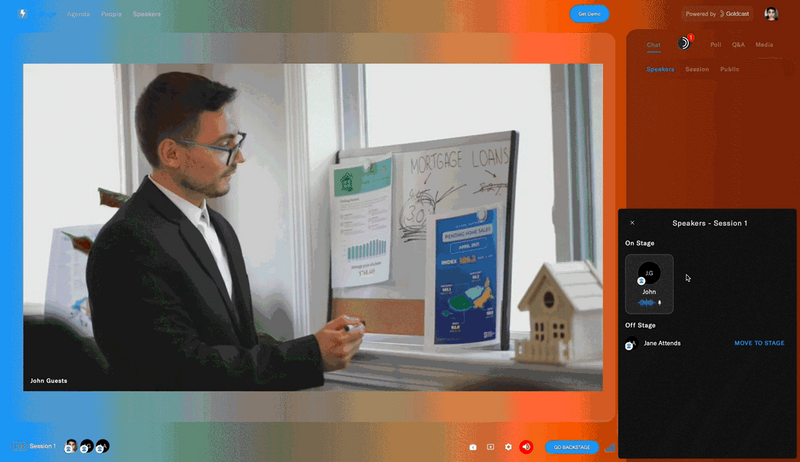
6. Hide a speaker as needed 👀
As hard as event marketers try, sometimes things don’t go to plan. One major issue that can throw a wrench into any event is a speaker not being able to make it on the day. 🫣
Whether they give you a week’s notice or an hour’s notice, you need to be able to adapt your setup asap to account for the absence. As an alternative, you may want to keep certain speakers on the down low — for example, if they’re doing a surprise guest segment or hanging out on standby as an optional speaker to fill in if needed.
With Goldcast, you have the ability to hide any speaker profile from your event registration page, landing page, agenda, and speakers section inside the event.
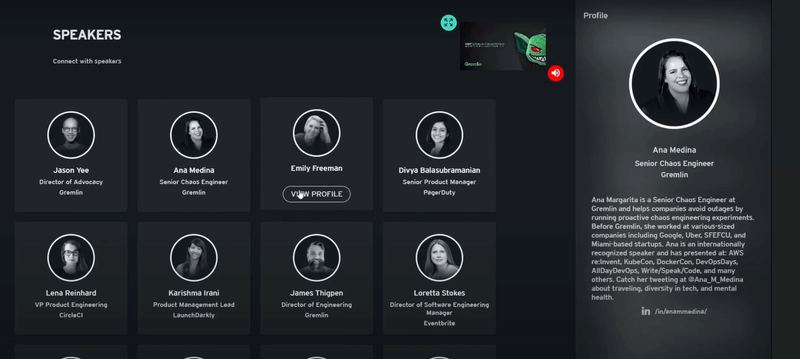
7. Invite speakers to an exclusive backstage area 🫱🏼🫲🏽
When speakers click the magic link, they’ll be presented with the option to either enter the event or the backstage area.
The backstage area is private to the organizer and any speakers presenting in that session.
This allows you to kick back and relax (at least a little), knowing your speakers are inside the event ready to go. With a dedicated area to exchange notes and prep for their session, it also encourages speakers to interact with co-presenters, catch up on last-minute tech guidance, or even get a little pep-talk from your event team.
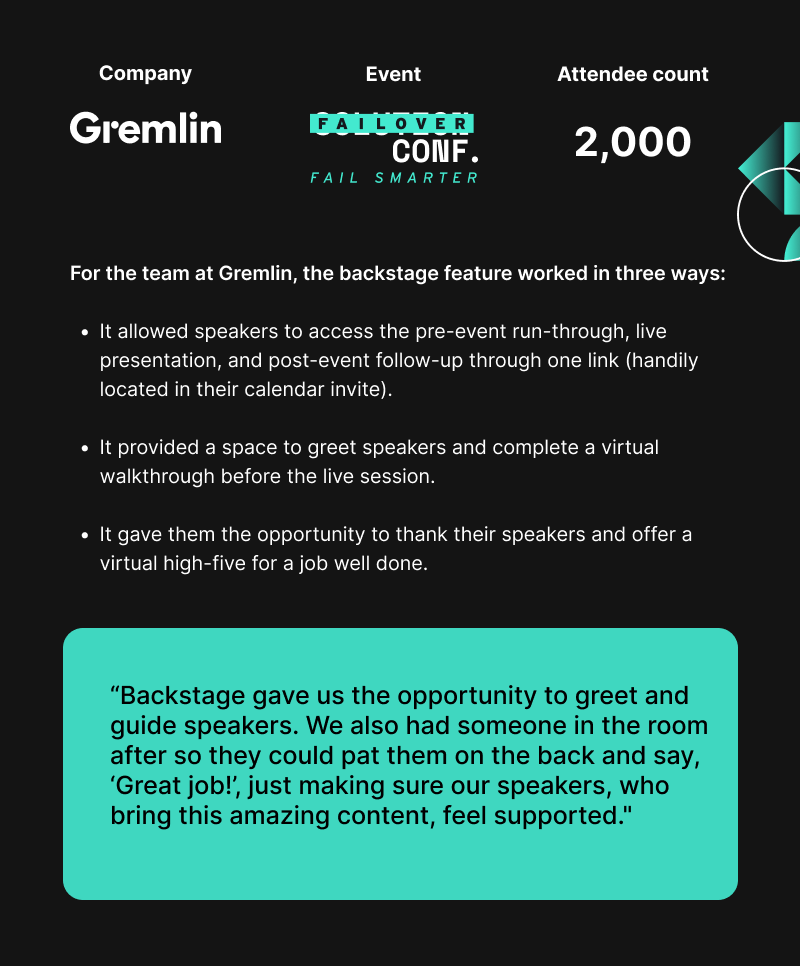
During the event: Make your speakers feel confident and supported
8. Record your speakers’ presentations in advance ⏺️
The saying, “It’ll be alright on the night” is all well and good but for some speakers, the challenge of a live presentation doesn’t always bring out the best.
To put both speakers and your audience at ease, speakers can use Goldcast to record their session in advance and play it back during the live session.
Whether it’s the whole session or just certain segments, pre-recorded content takes the pressure off, adds visual interest, and helps you avoid any last minute tech problems.
VIDEO
9. Present engaging slide decks 🧑🏼🏫
The age of reading verbatim off a PowerPoint deck is well and truly in the past. And thank goodness.
But that certainly doesn’t mean speaker slide decks can’t serve a purpose. Whether it’s for sharing an agenda, presenting data, or offering some fun visual stimuli — a well-crafted slide deck can keep the audience interested in a way that simple conversation can’t always achieve.
With Goldcast, there are multiple different options for the layout of your speaker presentations to help you easily mix things up.
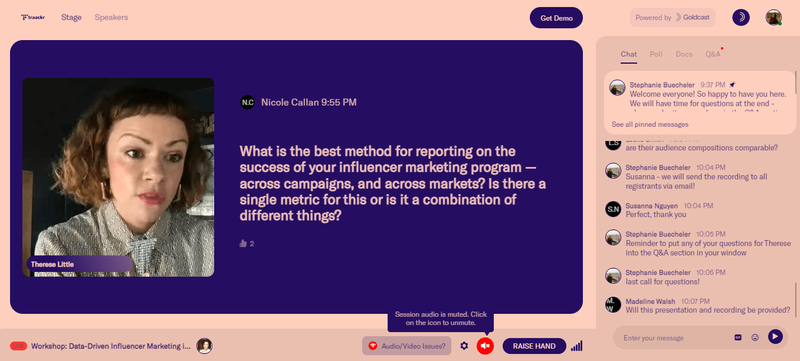
10. Add virtual speaker backgrounds 💻
Whether it’s a rogue pet making an unwanted appearance, or simply an out of place object dampening the professional vibe, we’ve learned the hard way that a virtual background is the way to go.
In Goldcast, you can upload a number of background images for your speakers to choose from, or simply let them opt for the classic blur effect.
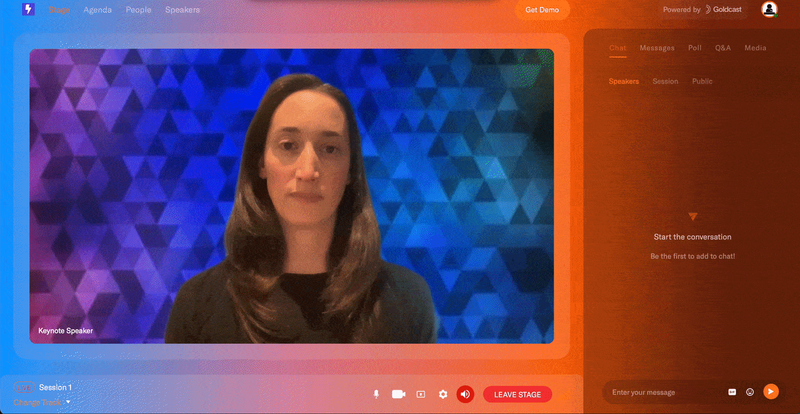
11. Easily share speaker resources with attendees 📑
In our Attendee Sentiment Report, we found that 49% of attendees believe having a resource tab is important when it comes to virtual events.
A resource tab is essentially the virtual equivalent to the resource pack or handout you’d receive at an in-person event and can include everything from your:
- Presentation links
- Whitepapers
- Videos
- Surveys
- Blog posts
- Articles
- Calendar links
- And more
All resources can be easily accessed via the "Docs" tab during each speaker's session.\
12. Screenshare with ease 🖥️
If your speakers want to be in control of their own presentations, or share something that came up impromptu during the session, they can easily share their screen inside Goldcast.
When screensharing, your speaker will still have access to all available presentation layouts. If multiple speakers are taking part in a session, Goldcast will automatically show the one who is speaking during a screenshare.
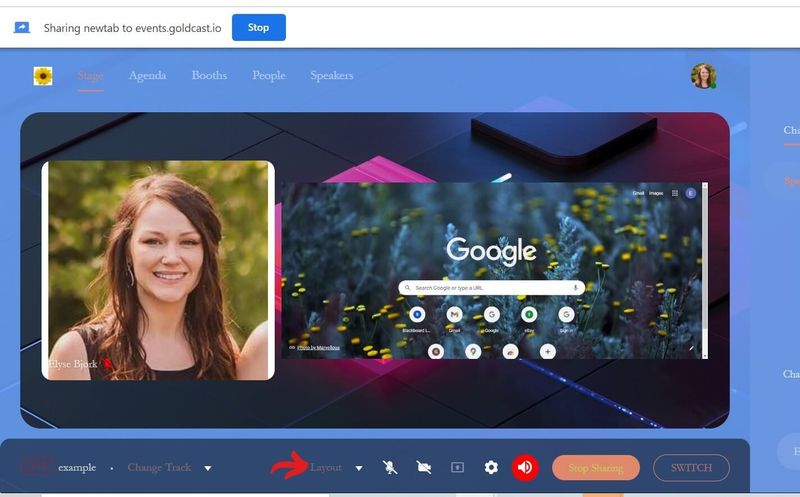
13. Mute a speaker 🔇
Whether there’s an annoying background noise or you’re deliberately giving another speaker the floor, having the ability to mute speakers can be key to keeping the conversation moving.
In Goldcast, all you have to do is select the sound icon in a speaker’s tile under the On stage section of the Speaker Control Panel and you’re good to go.

14. Use visual speaker layouts 👥
Many speakers love being able to add to or expand on what another presenter or attendee is bringing to the conversation.
With Goldcast’s ability to host up to 30 speakers on stage simultaneously, there’s ample opportunity to develop a highly interactive and engaging conversation, versus a stale one-way layout.
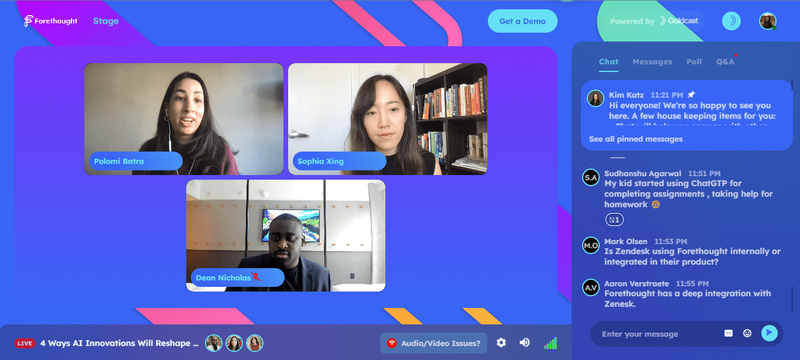
15. Leverage speaker engagement features 🙋🏻
“With our previous platform, we just didn’t feel it was a home run. We had some difficulties with our speakers using the platform and the interactivity was also lacking from the attendee side,” said Director of Customer Marketing at Clari, Laura Wille.
Before switching to Goldcast, Laura and her team had some bumpy experiences with speaker onboarding. Now they have everything they need to help Clari’s speakers drive conversation.
With Goldcast, you can give speakers access to engagement-boosting features like:
- Live polls
- Engagement apps and add-on
- Video Q&A technology
After the event: High-five your speaker then send them on their way!
Goldcast’s automated on-demand setup means speakers can rest easy after the event knowing that their session will be recorded, uploaded, and available for all without them having to lift a finger.
And with 96% of participants expecting event content to be available on-demand, you’ll be doing your audience a big favor too.
Amazing platform, Salesloft! Loved using it as a speaker.” — Salesloft event speaker
A speaker experience unlike any other
Your VIPs aren’t just watching the screen, they’re behind it.
The right speakers are vital to your success. Make sure you’re ready to impress with speaker onboarding features that make the experience better for everyone.
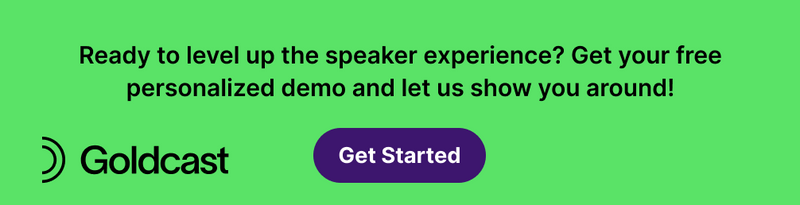
Stay In Touch
Platform
Resources
Company
Community
© 2025 Copyright Goldcast, Inc. All rights reserved.



 Upcoming Events
Upcoming Events Event Series
Event Series On-Demand Events
On-Demand Events