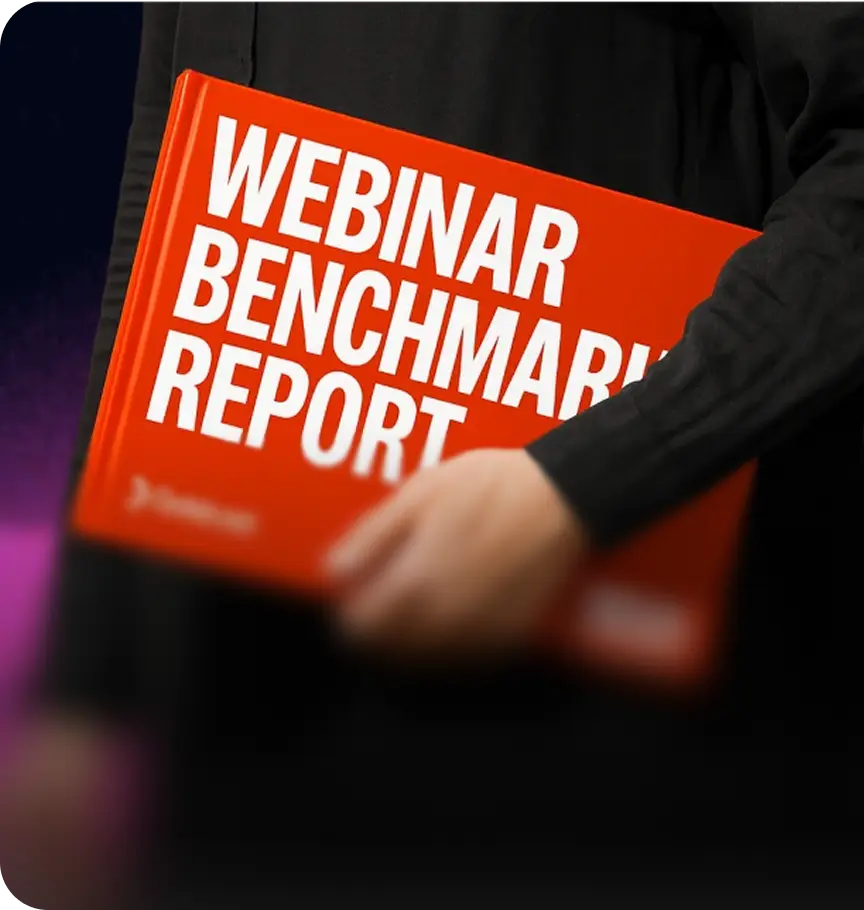Are you looking for ways to get an ongoing webinar series in front of new audiences? This play involves using the video content you’re already producing (so smart!) on LinkedIn to attract new registrants.
But wait—there’s more! This strategy will also help you garner more impressions and comments on LinkedIn, which is always a win-win.
What you’ll learn
- How to identify the best video clips to use on LinkedIn
- Templates for posting to get maximum engagement
- Outreach message examples to drive event registrations
Results to expect
- Thousands of impressions
- Build an engaged audience for outreach
- Conversion rate of 35% on event invites
Step 1: Create your video clip from a recent webinar series episode
The first thing you need to do to run this play is identify a great video clip from a recent episode in your series. In this example, we’re going to be using Goldcast’s 4-part workshop series Mastering LinkedIn Content in B2B Marketing.
You can use any video clipping tool you’d like; we recommend one infused with AI to make the clip identification and editing easy. Goldcast’s Content Lab is used in this example.
If you know the clip you’d like to use, you can go directly to it in the transcript and edit the clip from there. You can use the search bar to find the clip by searching for keywords in the transcript:
If you need to identify some clip options that are best suited for social media, try using one of these prompts in the blog tab. It will automatically generate text alongside video clips, making it easy to identify a strong clip to use:
You can then proceed with editing your clip. Check out this article about LinkedIn video best practices if you need some inspiration!
🔥 Hot tip: While attending the event, take note of moments when the chat was on fire. This is a good indicator that people were highly engaged with the content.
Step 2: Write your post using this LinkedIn post template
Now that you have your video clip ready (don’t forget to craft a thumbnail!) you’re ready to craft the post.
You can use AI to assist you, such as the social tab within Content Lab, or use our example text below. Since the goal of this post is to drive event registrations, the key is to highlight some of the most valuable takeaways from the series. You want to highlight something your audience will find very helpful that will compel them to join the next session to learn more.
Here’s two formats you can use:
Survey says: <Y!>
As <speaker> says, when you X, "speaker quote."
<He/she/they> shared this (and a LOT more) during our <event series name>.
<Speaker> put together an outstanding workshop on <topic>. Hundreds of <descriptor> joined us live to learn:
<Core topic or takeaway> <Core topic or takeaway> <Core topic or takeaway>
Want to join in on the fun? Well luckily for you, there’s another episode <insert timeframe>.
Drop a comment and I'll send you an invite.
WRONG!
I just learned this lesson during our <event series name>.
Shoutout to <speaker name> for putting on a phenomenal lesson on how <series topic>. Hundreds of <descriptor> joined us live to learn:
<Core topic or takeaway> <Core topic or takeaway> <Core topic or takeaway>
Want to join in on the fun? Well luckily for you, the next episode airs <timeframe>.
Drop a comment and I'll send you an invite.
You’ll know the video and message resonated if people begin to comment. By using this strategy multiple times, you can begin to hone in on which topics resonate most with your audience. Here’s an example where you can see the engagement spurred by this strategy:
💡 Pro tip: Don’t forget to share the post with any speakers and have them add a comment. This will further boost the post’s reach and broaden the audience.
Step 3: Send out webinar invites through LinkedIn messaging
Before you send any messages, consider creating an event link with UTM metrics so you can easily track results. You might also want to craft a shortened link to make it look better in your message.
Once that is done, craft an outreach message to send to anyone who comments on your post. You can add in personalization as you see fit, but here’s a good base to start with:
Glad you found the tip I shared helpful.
Here's the invite to our next <event name> with <speaker>:
<link>
They will be answering questions live, feel free to send over any you want answered and I can add them into the Q&A part of the event.
Hope to see you there!
<your name>
⭐ Bonus! This strategy also works as a way to extend your LinkedIn network. You’ll likely see people outside of your network comment for an invite, giving you a great reason to connect.
Results
The LinkedIn post we used this strategy with, as seen in step 2, resulted in:
- More than 17,000 impressions and 7 reposts
- 70 original comments and event invites
- 25 event registrants, which is a 35% conversion rate
To level set expectations, the account this ran on has just under 5K followers and posts around 3 times per week.
Snip Your Clips Right Now!
Get your FREE Content Lab account and start snipping your series into compelling clips.





 Upcoming Events
Upcoming Events Event Series
Event Series On-Demand Events
On-Demand Events